Last Updated on February 15, 2022 by Anu Joy
Google officially revealed the completely revamped user interface for Gmail on web, a couple of weeks ago. The redesign rollout, which was earlier announced for only Workspace accounts, is now available for the first Gmail users, including those with personal Google Accounts. The company has also shared details on how the new UI works. Let us take a closer look at the massive visual overhaul of Gmail and how it can be enabled for Google accounts.
How To Enable Redesigned Gmail

Subscribe to Onsitego
Get the latest technology news, reviews, and opinions on tech products right into your inboxGoogle has finally started rolling out Gmail’s redesign for both, users with personal Google Accounts and Rapid Release paid domains. However, users with a Scheduled Release domain will have to wait until February 28 to receive the new look.
If you want to check the availability of the new UI for your own Gmail account, Google has explained it all. Here is how you can enable the redesigned version of Gmail when it is rolled out to your account:
- At the top right of Gmail, click Settings.
- Under Quick Settings, click Try out the new Gmail view.
- In the new window, click Reload.
Furthermore, Google has shared more details on how the new UI looks and operates. The “app menu” appears on the left side of your screen in the form of a bar that houses Mail, Chat, Spaces, and Meet to allow seamless switching between apps as and when required. You can simply hover over the app icon to get a floating preview of each service, except for Meet.
Additionally, there is a new notification bubble on the bottom left for you to preview a message or reply to it. You can open your messages as a pop-out or in the full window. These bubbles have to be enabled manually.
- At the top right of your Gmail window, next to your status indicator, click More options > Chat notification settings.
- In the window that appears, check the boxes next to Allow Chat notifications and Open chat bubbles for new messages.
- At the bottom of the window, click Done.
Have you received the redesign update on your Gmail account? Do let us know in the comments section below.

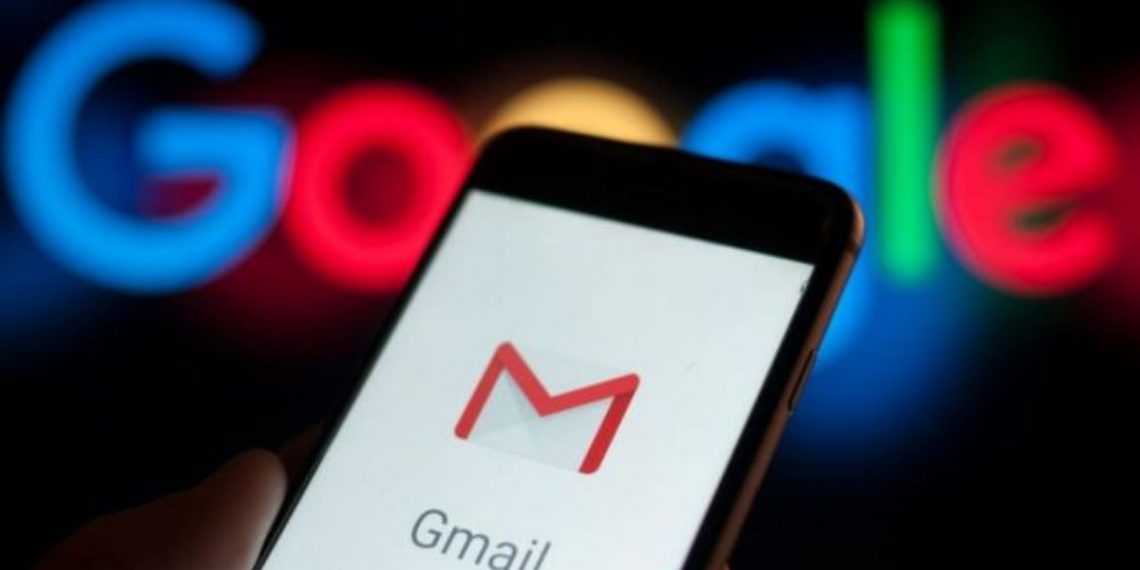





Discussion about this post