Last Updated on July 12, 2022 by Anu Joy
Following the release of the iOS 16 beta 3 to developers last week, Apple has now released the first iOS 16 public beta for testers. This means that those who have not registered as a developer will be able to test the iOS 16 on their iPhone. Public beta testers will have to sign up on Apple’s website to get the first iOS 16 beta update on their iPhone over the air.
Apple Releases iOS 16 Public Beta Update
iOS 16 includes an overhauled lock screen with customizable wallpapers, and widgets. Additionally, the notifications are also updated, which now roll in from the bottom of the display. iOS 16 also supports multiple lock screens and they can be linked with different Focus Modes. Moreover, the new software version includes the updated photos app with an iCloud shared photo library for families.
The Message app also supports editing and deleting messages as well as marking it as unread. The Mail app is refreshed to provide smart recommendations for the search. Additionally, iOS 16 lets you skip CAPTCHA verification and offers Passkey support for passwordless logins.
Subscribe to Onsitego
Get the latest technology news, reviews, and opinions on tech products right into your inboxAlso Read: Apple iOS 16 Update Features, Supported Devices, Release Date
If you are interested in signing up for the iOS 16 beta program, you can do so by heading to Apple’s website here. After completing the signup steps, the first iOS 16 beta update should arrive on your iPhone. You can follow the steps below to install the iOS 16 beta on your iPhone.
How to Install iOS 16 Public Beta
- Make sure that you have the iPhone 8 or a newer model.
- Take a backup of your iPhone or iPad.
- Open Apple’s public beta website.
- Tap the arrow in the top right corner of the website and sign up.
- After signing up, you need to head over to the “Guide for Public Betas” page.
- You will have to swipe down and tap on enroll your iOS device under the Get Started section.
- After that, you will have scroll down again and tap on Download Profile.
- Select Allow to download the profile and tap on Close.
- Now, you will have to head over to Settings on your iPhone and tap Profile Downloaded near the top.
- Tap on Install in the top right corner. You will have to enter your passcode and agree to the consent statement by tapping Install one more time.
- You will need to restart your iPhone for the profile to activate.
- After the device reboots, you will need to head back to Settings > General > Software update
- You will see the iOS 16 public beta available, tap Download and Install.
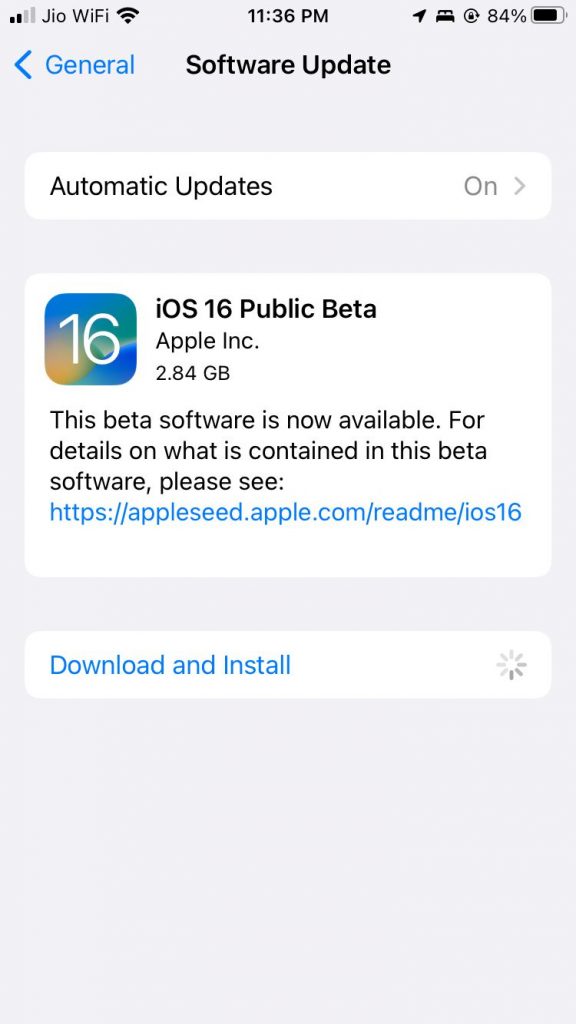
Which iPhones Support iOS 16?
iOS 16 works on the following iPhone models:
- iPhone SE (second generation or later).
- iPhone 8, iPhone 8 Plus.
- iPhone X, iPhone XR.
- iPhone XS, iPhone XS Max.
- iPhone 11, iPhone 11 Pro, iPhone 11 Pro Max.
- iPhone 12, iPhone 12 Mini, iPhone 12 Pro, iPhone 12 Pro Max.
- iPhone 13, iPhone 13 Mini, iPhone 13 Pro, iPhone 13 Pro Max.
Have you installed the iOS 16 public beta on your iPhone? Do let us know in the comments section below.


Discussion about this post