Last Updated on December 21, 2021 by Rupesh Patil
Keyboards have been the primary tool for interacting with computers for years. If your daily work involves working with a computer, you might have spent a lot of time using the keyboard. Did you know that you can increase your productivity by simply switching to a mechanical keyboard from the regular one? If you haven’t ever heard about mechanical keyboards or want to know more about them, we are here to explain all those things. With our mechanical keyboard guide, you can know what mechanical keyboards are and how you can use them to your advantage by increasing your productivity or even be a better gamer.
What Are Mechanical Keyboards?
Subscribe to Onsitego
Get the latest technology news, reviews, and opinions on tech products right into your inboxMechanical keyboards have high-quality switches beneath the keys, making them extremely robust and enjoyable to type on. Since mechanical keyboards use a key switch with a spring inside, you can feel (and sometimes hear) a distinctive click. These keyboards can last for years without giving up on you. A typical mechanical keyboard’s keys can withstand up to 70 million keystrokes, which means they can last up to 10 years on average.
In contrast, most keyboards that come bundled with branded PCs or laptops are membrane keyboards. Membrane-based keyboards often feel mushy and they can wear down very easily. Moreover, they don’t offer a satisfying feel while you type. If you have a laptop or a branded PC, or if you purchased an affordable keyboard at a nearby store, you most probably have a membrane keyboard.
What Are The Advantages Of A Mechanical Keyboard?
As mechanical keyboards use high-quality switches, they have an extremely long lifespan. Plus, you can get exactly the type of keyboard layout that you prefer. There are hundreds of mechanical keyboards in the market, and you can get the one that has the keyboard layout, key backlighting, colour, and material that you prefer. In case you drop something such as food or drinks on the keyboard, you can easily remove the keys and clean the keyboard. You can also buy a customized keyboard or even build your own keyboard right at home (if you have time and the right skills, of course).
Plus, you can customize how a mechanical keyboard interacts with your PC and make it work to your advantage. Do you want a dedicated key to apply that special effect in Photoshop or have a single key for frequently-used functions such as Cut, Copy, and Paste? Well, you can do all of that using macro keys on a mechanical keyboard. Want a large keyboard with a dedicated number pad and media playback shortcuts? Or do you prefer a compact keyboard that you can store in your bag while traveling? You can do those things with mechanical keyboards as well.
How To Improve Your Productivity Using Mechanical Keyboards?
Mechanical keyboard features like backlighting, programmable keys, and macros can improve your productivity by a huge margin.
- Mechanical Keys: Mechanical keys offer a satisfying typing experience when compared to membrane-based keyboards, resulting in faster typing and higher accuracy. This means that you can write more words per minute with more accuracy.
- Key Backlighting: Key backlighting offers improved visibility, especially in dim rooms or during the night, which means that you can comfortably type in the night without turning on your room light and without disturbing your partner’s sleep. You can read about various types of backlighting later in the article.
- Programmable/Macro Keys: Programmable keys (also known as Macro Keys) are additional keys that can be programmed to open anything that you like. Want a specific key to open your email software? Yes, that can be done. Do you end up deleting a line of text? You can program a key to do that using a programmable key as well. Do you find yourself using Cut, Copy, and Paste functions a lot while working with a computer? You can use Macro Keys to mimic these functions in such a way that pressing just one key would replicate pressing two or more keys.
For example, you can program a macro key to replicate CTRL + C and another to mimic CTRL + V. Doing this, you’ve saved two clicks and your time. Want to remove those pesky page breaks from your spreadsheets in Microsoft Excel? You can program a macro key to replicate ALT, T, O, A, ALT+K, SPACEBAR, ENTER with just one key. Now you’ve saved yourself seven keys! Imagine doing this dozen of times a day and thousands of times in a year. You would be saving a lot of keystrokes and a lot of time.
Some mechanical keyboard brands offer a way to set various macro profiles, which means that a macro key could perform one function in one software and other function while using other software. For example, a macro key can be set to replicate the Copy function (CTRL + C) in a text editor, Free Transform function in Adobe Photoshop (CTRL + T), and the Clear History (CTRL + Shift + Delete) function in Google Chrome.
With improved typing accuracy, better visibility in all conditions, and programmable keys to minimize the time consumed, you will definitely notice your productivity improve a lot.
How To Choose A Mechanical Keyboard That Fits Your Needs?
If you are already satisfied with the advantages of mechanical keyboards and want to buy one, you need to keep a few things in your mind. You need to know what keyboard size and layout you would prefer, whether you need backlit keys, and can you make do with a wired keyboard or if you would prefer a wireless one. You also need to consider if you need a keyboard with dedicated media keys, a number pad, macro keys, and compatibility with customization software.
Consider the following things while buying a mechanical keyboard:
- Keyboard layout: Full-sized, tenkeyless (a.k.a TKL), 75%, 65%, or 60%
- Which type of key switches do you want? Silent, clicky, or something hybrid?
- What type of material do you prefer? Plastic or aluminum?
- Do you need backlit keys to type comfortably in the night?
- Do you need dedicated media playback keys and volume control?
- Do you need a wired or a wireless keyboard?
- Do you want additional USB ports on your keyboard?
- Do you need a wrist rest for the keyboard?
- Do you want to customize a keyboard’s functionality using computer software?
Keyboard Layout & Size
The most popular keyboard layouts are full-sized, TKL (tenkeyless), 75%, 65%, and 60%. There are some 40% keyboards, too, but they are so small that I wouldn’t recommend them to anyone unless they have something very specific that they like about them. Most people would be happy with tenkeyless keyboards, but those who work with a lot of numbers (such as in accounting, calculations, and sales) should go with full-sized keyboards. Developers should probably go with a keyboard size that has dedicated Function Keys (F1-F12).
- Full-Sized Keyboard: Has alphabets, horizontal numbers row, Function keys, a matrix layout number pad on the right side, and arrow keys.
- Tenkeyless (TKL) Keyboard: Has alphabets, horizontal numbers row, Function keys, and arrow keys.
- 75% Keyboard: Has alphabets, horizontal numbers row, Function keys, a matrix layout number pad on the right side, and arrow keys.
- 70% Keyboard: Has alphabets, horizontal numbers row, Function keys,a matrix layout number pad on the right side, and arrow keys. However, the arrow keys and Page Up, Page Down, Home, and End keys are close to other keys.
- 65% Keyboard: Has alphabets, horizontal numbers row, a matrix layout number pad on the right side, and arrow keys.
- 60% Keyboard: Has alphabets and horizontal numbers row.
- 40% Keyboard: Has alphabets and other necessary keys such as return (enter), shift, and control. Even the spacebar is too small.
Mechanical Keyboard Switch Types: A Quick Look

A mechanical key switch usually has four parts: a plastic stem, two metal contacts, and a spring. When you press the key, the plastic stem pushes the spring down so that the two metal contacts can touch each other to define a keystroke. There are various key switch designs to offer a different feel and sound while typing. But which key switch type suits you the best?
German brand Cherry had the patents for mechanical key switches for years, and they had three primary key switch types: Cherry MX Blue, Cherry MX Brown, and Cherry MX Red. Over the past few years, Cherry has developed various other switches that offer varying amounts of key travel, keypress feel, responsiveness, and sound.
- Cherry MX Blue: These switches offer tactile feedback along with a distinct click sound that is usually associated with mechanical keyboards. These keys are usually preferred by those who type a lot such as developers and writers.
- Cherry MX Brown: These switches offer tactile feedback without that clicky sound, and these are preferred by those who don’t want the keyboard noise to disturb others.
- Cherry MX Red: These switches offer a smooth keypress and there’s no clicky sound, so they are usually preferred by PC gamers because it offers fast response time that is vital for competitive gaming.
Other Cherry MX switch types include Cherry MX Speed Silver, Cherry MX Black, Cherry MX Silent Red, Cherry MX Green, Cherry MX Silent Black, Cherry MX Clear, and Cherry MX Grey. You can head over this webpage and have a look at the features of all Cherry MX switch types, how they sound, and how do they differ from each other.
Since Cherry MX’s key switch patents expired a few years ago, various other brands have taken inspiration from Cherry MX key switches and released their own version of key switches with some modifications. Brands like Gateron, Kailh, Logitech, Razer, and Roccat. All these brands have key switches that are equivalent to Cherry MX Blue, Cherry MX Brown, and Cherry MX Red. If you want to have a look at all the switches and which Cherry MX switch they are equivalent to, you can head over to this Wikipedia page and look at the giant table. Once you know which switches you prefer, you can start looking at other aspects of a mechanical keyboard.
Keyboard Build Quality & Construction
Chassis & Body Construction: Most mechanical keyboards have a chassis and a body that is made either using plastic or aluminum. Needless to say, plastic keyboard designs are affordable but they might not last as long or feel as good as keyboards made using aluminum. The plastic construction can lead to a bit of creaking and flexing in the keyboard’s body, while aluminum construction usually means very strong and stable quality.
Keycaps: The keycaps themselves are usually made of plastic. But there are various types of plastics as well that are used for keycap construction.
- ABS (Acrylonitrile Butadiene Styrine) keycaps are the most inexpensive ones and they feel smooth, but they also wear out over time.
- PBT (Polybutylene Terephthalate) keycaps are premium and they have a grainy finish, and this keycap construction is preferred by enthusiasts.
- POM (Polyoxymethylene) keycaps are premium, similar to PBT, but they have a smooth finish like ABS.
Plus, the height of keycaps can be standard, tall, or low-profile. These key profiles can affect the look and feel of the keyboard, and everyone has a different taste.
Legends: The characters printed on top of the keycaps are known as legends. There are two primary legend types: etched or doubleshot. Keys with etched legends are affordable, and doubleshot keycaps are more durable.
Key Backlighting
Keyboard keys can have backlighting to assist better visibility even in low-light conditions. If you work in the night without the lights turned on, you should prefer keyboards that have backlit keys. There are three types of backlighting: white, RGB, and per-key RGB. White backlighting offers a minimalistic look while offering better visibility. RGB backlighting means that you can change the colour of the backlight as per your preference, but all the keys light up in the same colour. With per-key RGB backlighting, you can set the colour for each key as per your preference and styling needs, but they are also the costliest. Some keyboards also have multiple backlight zones.
Dedicated Media Playback Shortcut Keys
If you play music or watch videos while working, you should consider getting a keyboard that has dedicated media playback shortcut keys. Many full-sized mechanical keyboards have dedicated keys for play/pause, rewind/previous track, forward/next track, mute, volume up, and volume down. Some keyboards even have mechanical dials to control volume levels.
While compact keyboards can also be used to control media playback and volume using key combinations (such as Function + Page Up for increasing the volume and Function + Page Down for lowering the volume), it is just easier and faster to have dedicated keys for those functions.
Wired Or Wireless Mechanical Keyboard?
Mechanical keyboards have two types of connectivity: wired and wireless. Wired keyboards either come with an attached cable with a Type-A connector on the other side or a removable cable. The ones with a removable cable have either a micro USB port or a USB Type-C port on the keyboard’s body.
Wireless connectivity comes in two flavors: 2.4GHz RF and Bluetooth. Keyboards with Bluetooth connectivity make them compatible with a variety of devices, including PCs, laptops, smartphones, smart TVs, media streaming devices, and even gaming consoles. However, Bluetooth introduces a bit of lag, which might not affect normal users but might negatively affect gamers. Keyboards with 2.4GHz RF connectivity have extremely low lag (which means great for gaming performance), but they can only be used with devices that are compatible with RF dongles (mostly PCs).
Do You Need Additional Ports On Your Keyboard?
Some premium mechanical keyboards have additional passthrough ports on them such as a USB Type-A port, a USB Type-C port, a 3.5mm auxiliary headphone port, and a 3.5mm auxiliary microphone port. If your PC’s USB and audio ports are too far away from where you sit, you might want to invest in a mechanical keyboard that has additional passthrough ports on them. But such keyboards only come with wired connectivity with the PC.
Keyboards With A Wrist Rest Reduce Wrist Fatigue & Improve Comfort
If you spend all day long using a computer, you might want to prefer a keyboard that has a dedicated wrist rest. Such keyboards reduce the wrist fatigue that might cause after a long duration of typing and improve comfort. They also offer improved ergonomics, which is great for those who would end up typing for years in their profession.
Affordable keyboards often come with a plastic wrist rest. Premium mechanical keyboards come with a foam or rubber wrist rest to offer the best comfort. You can also buy customized wrist rests from online stores like AliExpress, Amazon.in, Flipkart, and Amazon US.
Compatibility With Customisation Software
Most premium keyboards are compatible with computer software that offers customization of all kinds: key backlighting, macro keys, profiles, and programmable keys. Keyboards from brands like ASUS, CoolerMaster, Corsair, Gigabyte, GSkill, HyperX, Lenovo, Logitech, MSI, Razer, Steelseries, and Thermaltake have their own software applications to offer keyboard customizability. Premium keyboards also have on-board memory, which means that whatever customization that you end up doing is saved on the keyboard’s memory, and those customizations work with other PCs and devices as well.
You should read the reviews of the keyboard that you have shortlisted so that you can know exactly which features can be customized using their respective computer software.
Now that you’ve read most of the important things there are to know about mechanical keyboards, you can go ahead and find the one that suits your needs the most. I’ve personally owned half a dozen mechanical keyboards, right from full-sized ones with half a dozen macro keys to 60% keyboards. Right now, I have settled for a tenkeyless keyboard called Drop CTRL, which looks and feels downright amazing!


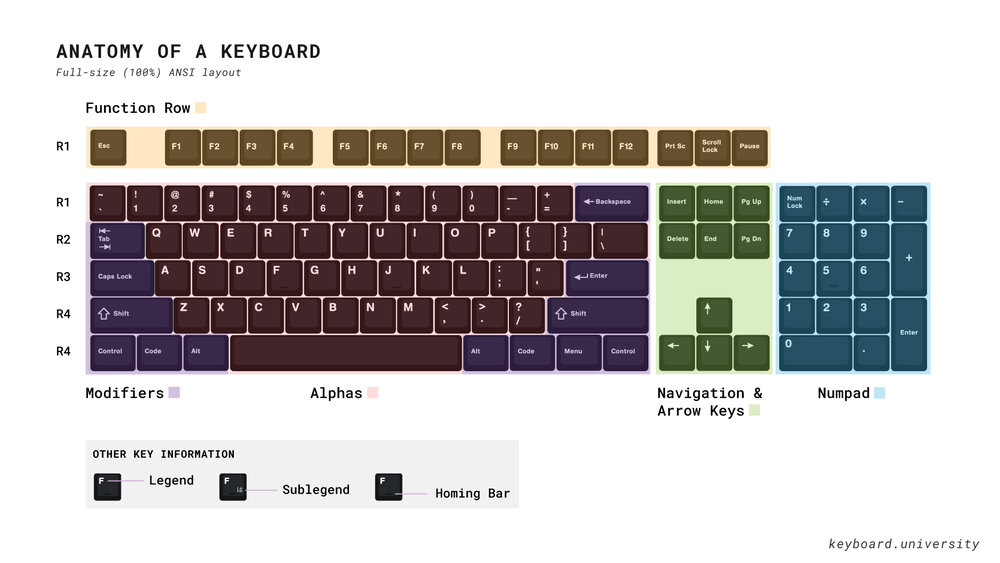
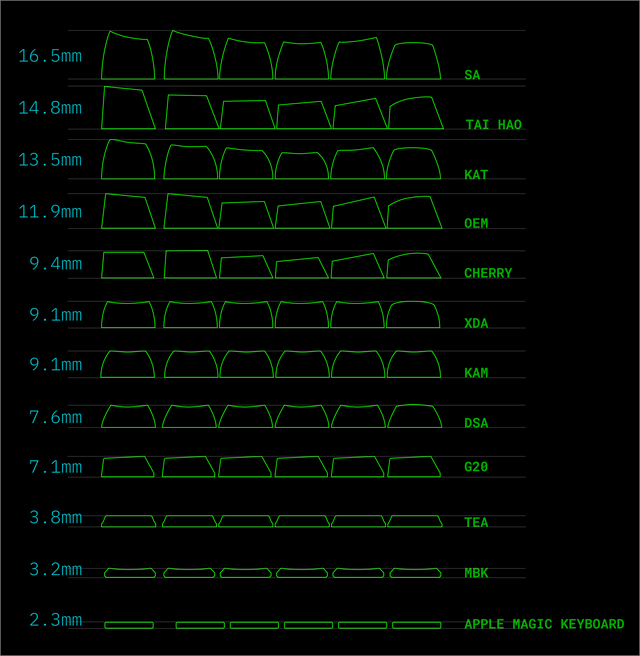

Discussion about this post