Last Updated on May 31, 2022 by saba
So, you just bought a brand-new Xiaomi smartphone, and you took it out of the box. Starting it for the first time offers you a thrilling experience but you also face a daunting task. If you are wondering how you can set up a Xiaomi or Redmi smartphone properly, you are at the right place. In this article, we are going to explain how you can set up your Xiaomi Redmi or Mi smartphone.
Note: Our setup guide takes into account the Xiaomi smartphones running MIUI 13 out of the box, but the setup process will be more or less the same for devices running the previous iterations of Xiaomi’s in-house Android skin.
Set Up Your Xiaomi Redmi Smartphone
You can find all the steps that you need to take in order to set up your Xiaomi smartphone. Note that if you go through the entire steps thoroughly, you won’t come across any sort of trouble while setting up your Xiaomi smartphone. Still, if you want to skip to a particular section, you can tap on the relevant option list below.
- Turn On The Xiaomi Or Redmi Phone
- Choose Your Language
- Choose Your Region
- Terms And Conditions
- Checking For SIM Card
- Connect To Wi-Fi Network
- Google Services
- Set Password
- Additional Settings
- Reimagined Lock Screen
- You’re Ready To Rock
1. Press The Power Button
The first thing you need to do is to locate the power button on your device. Once you locate the power button, you need to press and hold it till the device vibrates and shows Xiaomi/Redmi logo. You can now release the button, and the setup process will initiate.
If your device is running MIUI 13, the MIUI 13 logo will pop up, and you can tap the > icon to proceed. If your device is running an older version of MIUI, fret not, as the process is the same.

2. Choose Your Language
Your Xiaomi phone comes with multiple languages to choose from. By default, English (India) is selected, but you can switch to Hindi, Bengali, Marathi, Oriya, and more such regional languages, and foreign languages as well. Further, you can increase/decrease the text size of your device by tapping the option provided at the very bottom of the screen.

3. Choose Your Region
By default, India is selected as the region the Xiaomi smartphone will be used, but you can change the region fairly easily during the Xiaomi phone setup process. Once you select the region, the device will take a couple of seconds to proceed to the next menu.

4. Agree To Xiaomi/Redmi Terms And Conditions
Next up is the Terms And Conditions section of the setup process. Even though this might appear “boring” to some, we’d urge you to extensively go through the terms to avoid any future conflict/troubles. For instance, reading the Privacy Policy of Xiaomi will make you aware of the data the device will collect.
Once you are done reading the Terms and Conditions, click the “I’ve read and agree to the User Agreement and Privacy Policy” menu option and tap the > arrow to proceed further.

5. Checking For SIM Card
Your Xiaomi smartphone will now check whether you have inserted a SIM card into the device. If you have already inserted a SIM card, the device will proceed to the next step. However, if you haven’t inserted a SIM card, the device will ask you to do so.
If you don’t know how to insert the SIM card, you can go through the instruction manual that comes bundled with the device in the box. If, however, you wish to proceed without inserting a SIM card, you can click on the > arrow to skip this step (or you can tap on the Skip This Step option) and you can also insert a SIM card later.
6. Connect To Network
The next step enables you to connect your Xiaomi smartphone to a wireless network. All the available wireless networks will be shown on the screen, and you can easily connect to the preferred network by entering the valid credentials. Open networks, however, can be joined without having to enter any password. Additionally, if you don’t want to connect to a wireless network and want to do it later, you can skip this step as well.

7. Google Services
Since your Xiaomi smartphone uses the Android operating system, it comes with various Google services pre-installed and they enhance your smartphone experience. However, in order for the Google services to run smoothly, the phone needs your permission such as access to location information, permission to send usage and diagnostic data to Google, and more.
We suggest you read each and every permission Google requires you to accept very carefully and move to the next step.
8. Set A Password For Your Phone
Depending on your Xiaomi or Redmi phone, there are various ways to ensure that only you get to access the device. In order to do so, you can set a password for your Xiaomi smartphone, which will be required to unlock the device.
You can either use traditional security mechanisms (PIN, pattern, password), and you can even use biometrics (face or fingerprint) to unlock your Xiaomi phone.
Setting the screen lock is fairly easy. After selecting your preferred lock mechanism from the three options available, your Xiaomi device will inform you to remember your password (which is a fairly obvious suggestion). After this, depending on what kind of fingerprint scanner your Xiaomi phone has (it could be a rear-mounted fingerprint scanner, a side-mounted fingerprint scanner, or an in-display fingerprint scanner), you will need to input your fingerprint.
9. Additional Settings
Though you are almost done, there are some additional settings that are not worth ignoring. In the additional settings menu, you will be greeted with options like toggling the location-based services on and off, turning the personalised advertisements on and off, turning the automatic system updates on and off, Glance for Mi (lockscreen ads), and enrolling yourself in the User Experience Programme (to help Xiaomi in improving MIUI).
*Pro Tip: It is always better to turn the Personalised ads and the Glance for Mi options off initially, as some users might find adverts a bit too intrusive for their liking. These options, of course, can be turned on later.
10. Reimagined Lock Screen
Once you tap the > icon after going through additional settings, a pop-up showcasing a “Reimagined Lock Screen” would show up. Depending on your personal preference, you can either Agree or Don’t Agree to the terms of the reimagined lock screen. The option, in all its entirety, provides you with a wallpaper carousel on your lock screen.

11. Select Default Launcher
Another choice you have to make while setting up your Xiaomi phone is to select the default launcher style for your device. There are two options to choose from: Classic and App Drawer.
The Classic launcher keeps everything on the home screen and is more or less like the way iOS works. The App Drawer, on the other hand, provides for a dedicated home screen that you can customise as per your liking and has a separate room for all the apps that you have installed on your Xiaomi smartphone. Once you have made your decision (which you can change later), you can tap the > icon.

12. You’re Ready To Rock
Congratulations! You have successfully finished setting up your Xiaomi smartphone. Just tap the > for one last time before the device’s home screen greets you (it might take a couple of seconds for the first boot to happen).
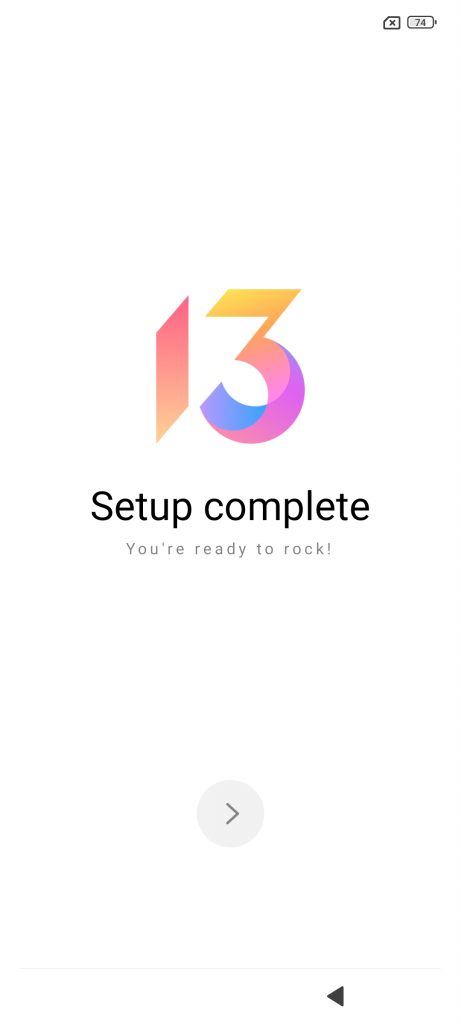
So, the Xiaomi or Redmi smartphone setup process wasn’t so difficult, was it? We hope that the article helped you set up your Xiaomi smartphone with utmost ease. If it did, don’t forget to share your feedback in the comments section below.












Discussion about this post