Last Updated on May 6, 2021 by Akanksha Singh
WhatsApp is the most commonly used instant messaging service in various parts of the world, including India. If you are upgrading from an old iPhone to a new iPhone, you can effortlessly transfer all the data, including apps, call logs, messages, images, and videos using our easy-to-follow data transfer guide. However, WhatsApp messages, images, and videos don’t get backed up automatically.
In this article, we will explain how to create a backup of your WhatsApp conversations from your old iPhone and restore them on your new iPhone.
Subscribe to Onsitego
Get the latest technology news, reviews, and opinions on tech products right into your inboxHow To Back Up WhatsApp Messages On iPhone & Transfer Them To Another iPhone
Step 1: Open WhatsApp on your old iPhone.
Step 2: Click on Settings on the bottom tab of the app. Then click on Chats and then click on Chat Backup.
Step 3: Now activate the Include Videos toggle so that even videos are backed up to your iCloud account.
Step 4: Now, click on Back Up Now.
Step 5: Install WhatsApp on your new iPhone.
Step 6: Open Whatsapp, and log in to the app using the same mobile number that was being used on your older iPhone. Also, make sure that you are using the same iCloud account or Apple ID that was being used on your older iPhone.
Step 7: Now, click on Restore Chat History. After the process is complete, you can see all your WhatsApp messages on your new iPhone.



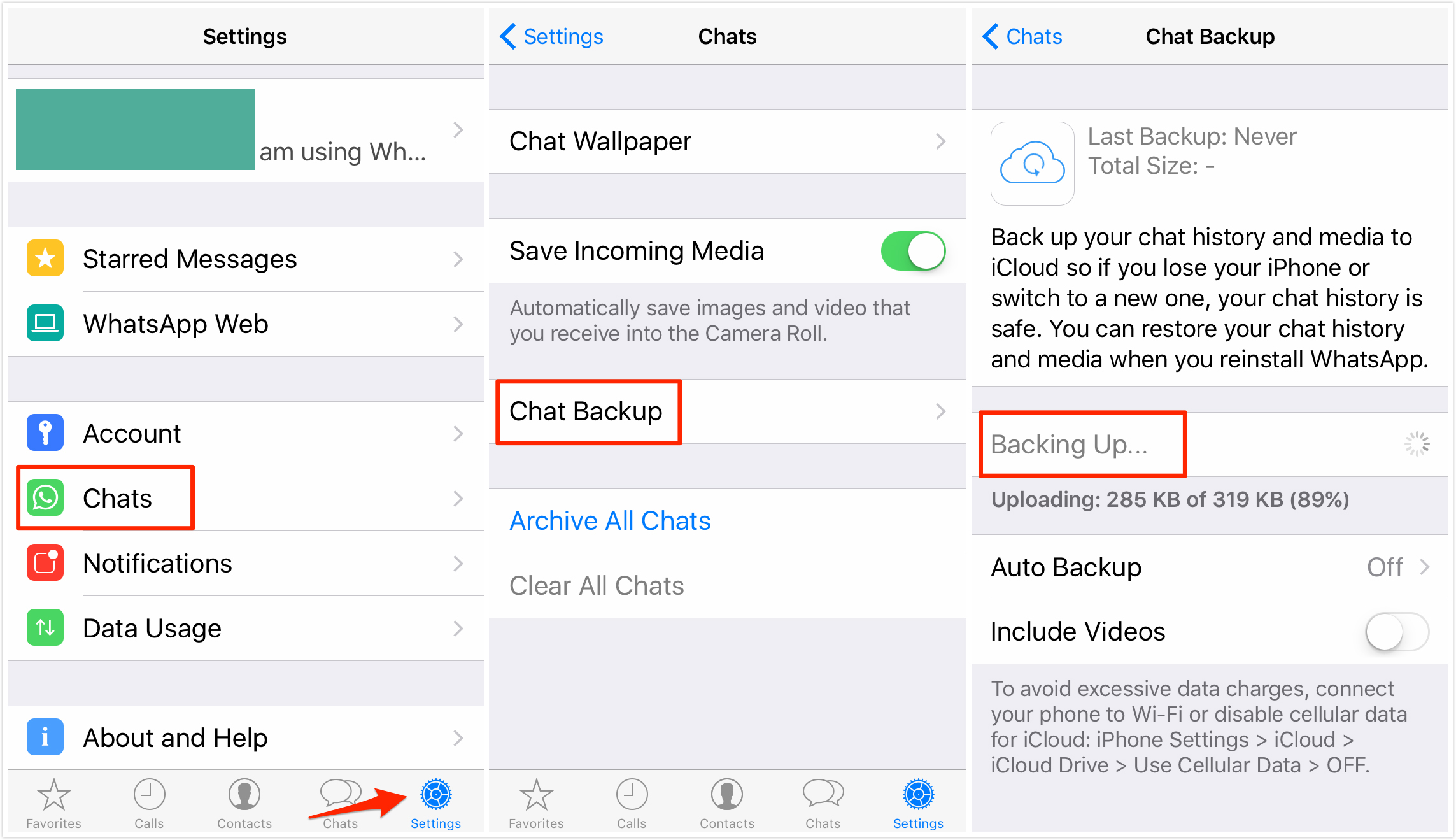
Discussion about this post