Last Updated on May 6, 2021 by Akanksha Singh
You may have been using WhatsApp for years but are you aware of all the features that come with it? There’s much more than just blocking a contact and knowing when the recipient has read your message. We list down the 8 interesting WhatsApp features that you should know about…
1. WhatsApp Rolls Out Its New Feature
WhatsApp used to be a messaging app but it has now transformed into a social media-like app. If you have the latest update, you may have noticed the new ‘Status’ tab right on top. Very similar to Instagram, more like Boomerang. With this new feature, you can now upload GIFs, videos or images as your WhatsApp status. We wouldn’t say it’s very impressive but if you’re addicted to Instagram, you might just like this new feature.
Subscribe to Onsitego
Get the latest technology news, reviews, and opinions on tech products right into your inbox
2. Bold, Italic and Strikethrough
Most of you may know that for your text to appear in bold, you need do add asterisks before and after the word. For eg; *WhatsApp* and it will appear in black bold. But did you also know that for your text to appear in italics, you add an underscore before and after your word? For instance; _WhatsApp_ . As far as strikethrough goes, just add ~before and after the word – ~WhatsApp~.
3. Hide Your ‘Last Seen’ Status
Not everyone is comfortable showing the world when they were last seen online. So if you don’t want your friends and family to know your ‘last seen time, all you need to do is…
-> Go to Settings > Account > Privacy > Last seen.
-> You will see 3 options: Everyone, My contacts and Nobody. Select the last option – Nobody and nobody will know when were you last online.
4. Mute a Conversation
If you’re part of too many WhatsApp groups that constantly has a conversation going on, the best thing to do is – use the WhatsApp mute feature. This is a great feature when you’re busy and don’t want your phone to ping every second. If you’re an Android user, long-press on a group you want to mute and tap on the crossed-out speaker icon at the top right. For iPhone users, open a conversation, tap on the group’s name at the top of the screen followed by Mute. WhatsApp p gives you the option of muting a chat from 8 hours to 1 year, so you can accordingly choose.
5. Find Out When Your Message Was Read
The two blue check marks is a feature that tells you that your message was read but it doesn’t tell you when. There’s a way to find that out as well. Long-press the message you sent and tap on the option in the top menu (the option next to star in the top menu) and it will show you what time your message was delivered and what time it was read.
6. Find out Who’s Your BFF
If you’re an iPhone user, it’s easy to find out who you have been spending maximum time chatting with.
-> Go to Settings > Data and Storage Use > Storage Use. A list of contacts will populate, in order of who is using the most storage on your phone. -> Tap on each of those contacts to view more detailed stats, like number of messages exchanged, images, GIFs and so on. If you’re an android user, go to settings > chat > chat history > email chat to view the same info.
7. Star a Message
Starring a message is a convenient way to go back to an address or article link a friend sent you. Just long-press on the message and tap on the star icon. To view your starred messages, on iOS select the star tab at the bottom of your screen. Android users can tap on the menu button followed by the starred messages. It’s that simple!
8. Export Conversation
You can export a conversation if you want to save it. When viewing a conversation, Android users need to tap on the Menu Button followed by More > Email Chat.
On an iPhone it’s a slightly longer process. This involves viewing a chat thread, tapping on a contact at the top of the screen, then scrolling to the bottom of the contact info page and then selecting export chat.
If you hate changing your phone often, we recommend you buy an Extended Warranty plan to increase the longevity of your smartphone. This way you wouldn’t have to keep transferring all your important data or worry about misplacing it. With the Extended Warranty, your phone will work perfectly well for an extended year, after the manufacturer’s warranty expires.

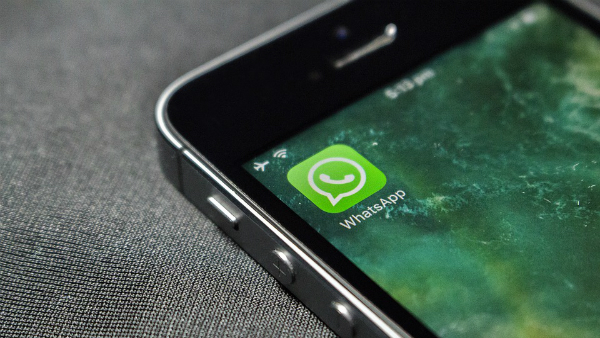









Discussion about this post