Last Updated on September 7, 2021 by Rupesh Patil
Out of the box, every smartphone feels fast. As a reviewer, I can stand in the witness box and agree to it. But over the months of use, almost every smartphone slows down. “It’s not as fast as it was before”, you may have caught yourself thinking. Of course, smartphone makers will like you to think otherwise, but that’s the truth. But fear not fellow readers because there’s always a way. There are some things you can do by yourself to eke out a little more life out of your smartphone. And if it’s a new smartphone, you can ensure it slows down slower. Here are some steps…
Subscribe to Onsitego
Get the latest technology news, reviews, and opinions on tech products right into your inbox1. Clean up your home screen
Over the months of usage, you are bound to install a few apps. Every time you install an app, a shortcut of it gets created on the home screen. That also takes up space in the memory. By stressing the RAM lesser, you can keep your phone a lot faster. So it’s best to delete all the unwanted apps on your home screen.
2. Remove unwanted widgets from the home screen
Widgets on the home screen keep refreshing in the background which also consumes a lot of memory. Not having them may hinder your experience a bit, but the extra memory will certainly come into use when the going gets tough.
3. Change to a static wallpaper
Live wallpapers do make your smartphone come alive and if you have an immersive display, it looks even better. But if you own a budget phone with a mediocre processor, having a live wallpaper may not be the best thing. Instead, change to a static wallpaper, so that it consumes less battery and doesn’t stress the memory and the CPU to be alive.
4. Clear app cache
The more you use your smartphone, the more apps you install, your smartphone tends to save bits of those apps into memory. Cached data is nothing but files, images and other media files stored on your device. Clearing the cache not only cleans up your storage and frees up precious MBs, but also fastens up your phone. To clear cache, go to Settings -> Storage -> tap on Clear cache data.
5. Free up storage
Your old Whatsapp messages from your friends slowly eat up your storage. Videos, apps you don’t use, cached files, downloads, images, etc all lead to bloated storage that’s filled with things you don’t need. Clear them out! Use a file manager like Files Go by Google to make the job easier. Files Go scans your storage using machine learning algorithms to understand what you need and what you don’t and accordingly removes the junk after it has your permission. This leads to faster processing speeds, which in turn makes your smartphone faster.
6. Try another launcher
Sometimes the UI that your phone comes with is itself a bottleneck to fast performance. Smartphones from Oppo, Vivo, Huawei and Honor use heavily customized UIs that take up a lot of resources to run. The interface’s job is to facilitate things for you in a hassle-free manner. Impressing you with slick animations comes secondary. In case, you feel the interface is making your phone slower, try another UI. You can customize just about anything, including the launcher. Choose a lightweight launcher if you feel your smartphone is slowing down. Go to the app store, type Launcher and you could choose from Nova Launcher, Microsoft Launcher, Poco Launcher, etc. In case you have a phone that runs on stock Android, you can give this one a skip.
7. Get the latest software update
Software updates not only keep your phone running the latest version of Android, it also helps you stay protected from malware. Update to the latest software version when it’s available if you feel your phone is slowing down. Smartphones from OnePlus, Google Pixel, etc. keep receiving regular, frequent updates that keep fixing bugs and introducing new ones.
8. Last resort: factory reset
If you find that none of these options do the job for you, it’s time to bring the phone back to mint condition. Delete all your data and reset the device. You can go to Settings —> General → Backup and Reset → Factory Data Reset. Note that factory resetting your phone will delete all your data and apps. So keep a backup of your files that you need.
– Contributed by Sudhanshu Singh

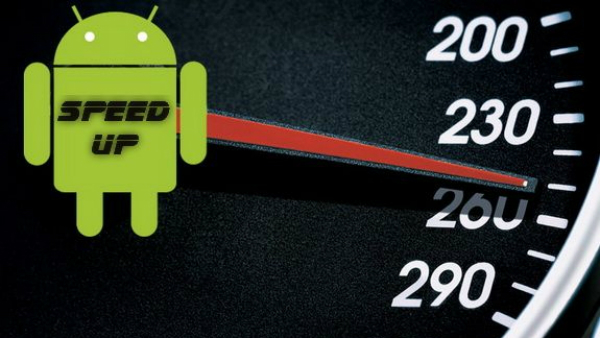








Discussion about this post