Last Updated on October 6, 2022 by Rupesh Patil
If given a choice between computer and a laptop, what would you choose?
We’re guessing a laptop because they’re light weight and portable, unlike computers. In fact, if you’re constantly on the go, you’ll know the importance of a laptop and also some common problems that often arise in a laptop. Apart from a laptop warranty, what can really save you from these common problems are some tips listed below…
1. When Your Laptop Slows Down
Laptops usually slows down when there are too many files and programs saved on it, as a result of regular use. To avoid this problem, we recommend you free up some space on the hard drive by deleting temporary files, keeping your desktop organised and getting rid of programs you don’t regularly use. You could also transfer old files to an external hard drive to improve your laptops performance.
2. Automatic Shut Downs
This is most likely due to overheating, which is usually caused due to dust build-up in the case and around the fan. If your laptop keeps shutting down more often, try cleaning it thoroughly to get rid of dust. The simplest way to do this is to blow air into the side vent. Make sure you do this when the laptop is turned off completely. If this doesn’t help, you can get a cooling fan for your laptop.
3. The Battery Keeps Draining
Laptops usually have a good battery life of over 4-5 hours, if you use it at a stretch. But if your laptop’s battery drains out quickly, the first thing you should do is reduce the number of open tasks. This puts an additional drain on the battery. Avoid keeping multiple windows open and disable the bluetooth option to avoid draining your laptop battery further. Lastly, switch on the ‘Energy Saving’ mode and keep the brightness low. If you’re using Windows XP, go to ‘Settings’ and click “Power Options” in your control panel. Similarly, on a Macbook, go to ‘Settings’ and search for “Energy Saver” in System Preferences to adjust the brightness.
4. Unable to Connect to WiFi networks
If you have been facing this issue, check if the airplane mode on your laptop is switched off and WiFi is switched on. Next, re-install the drivers of the network adapter. All you need to do is…
a. Right-click on ‘My Computer’ or ‘My PC’ on your desktop and click ‘Manage’. Next, click ‘Device Manager.
b. Now, click ‘Network Adapters’ and under this menu look for your wireless adapter. Right-click on it and hit ‘Enable’ or ‘Install’.
c. Once this is done, click ‘Scan for hardware changes and your drivers will be re-installed.
5. Battery Doesn’t Charge
If your laptop battery stops charging, you’ll need to replace it even if your laptop is under warranty, as batteries are not covered in the manufacturer’s warranty period. If your laptop’s battery is not removable, you’ll need to replace the laptop.
There are a lot of other issues that arise in a laptop, especially after a year or two of the manufacturer’s warranty period. This includes motherboard failure, hard drive failure, LCD malfunction, processor malfunction, etc. If your laptop is covered with an extended warranty plan, you need not worry about spending on repairs at the last minute. The Onsitego Extended Warranty plan includes everything that is covered in a standard manufacturer’s warranty and starts immediately after the expiry of the manufacturer’s warranty.
Need an expert to take a look at your laptop? Book Onsitego’s on-demand repair service. Besides taking care of common laptop problems like battery draining or laptop hanging, we can help with issues like setting up the operating system or removing malware/virus from your device. Our service engineers are qualified and use only good-quality spare parts while repairing. The best part is that our service is backed with a 90-day post-service warranty.
Cities we cover: Mumbai, Delhi, Bangalore.

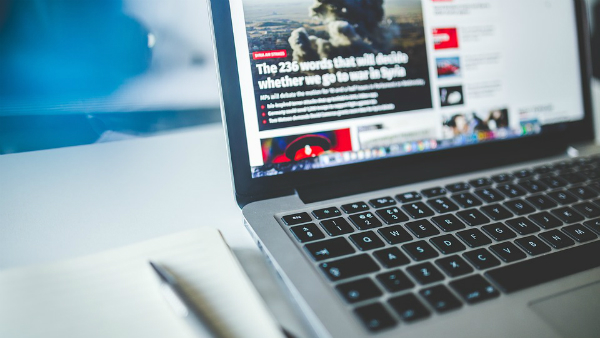
Discussion about this post