Last Updated on August 19, 2021 by Asif Iqbal Shaik
iPadOS 15, which was unveiled a few months ago, is inching towards a stable release. The iPad started its life as a media consumption device. It was largely meant for watching YouTube videos, leisure reading, playing games, and online shopping. However, over the past few years, Apple has started turning its tablet into a productivity machine. Taking inspiration from Microsoft’s Surface lineup, Apple now prominently features the iPad’s Magic Keyboard accessory. With Tim Cook at its helm, Apple has embraced the stylus (Apple Pencil), which was once famously ridiculed by the company’s co-founder Steve Jobs.
In addition to new hardware and accessories, the Cupertino-based company is also looking for new ways to boost productivity via each software update. The iPadOS 15 is one such major step in the right direction. It comes with improved iCloud, Siri, Privacy, Maps, Photos, Multitasking, Notes, Translate, Widgets, Focus Mode, Safari, FaceTime, Spotlight, Live Text, and more. The list is quite long, so have handpicked a few key features and explain them to you.
Top iPadOS 15 Features To Watch Out For
The iPadOS 15 adds more features to the multitasking menu to boost your productivity. Moreover, you have a fully integrated Notes feature along with a refined Safari browser. The Translate app enables you to get past the language barriers. Improved widgets help you put things that matter in centre. The Focus Mode helps you concentrate on important things by keeping distractions at bay.
Enhanced Multitasking Support
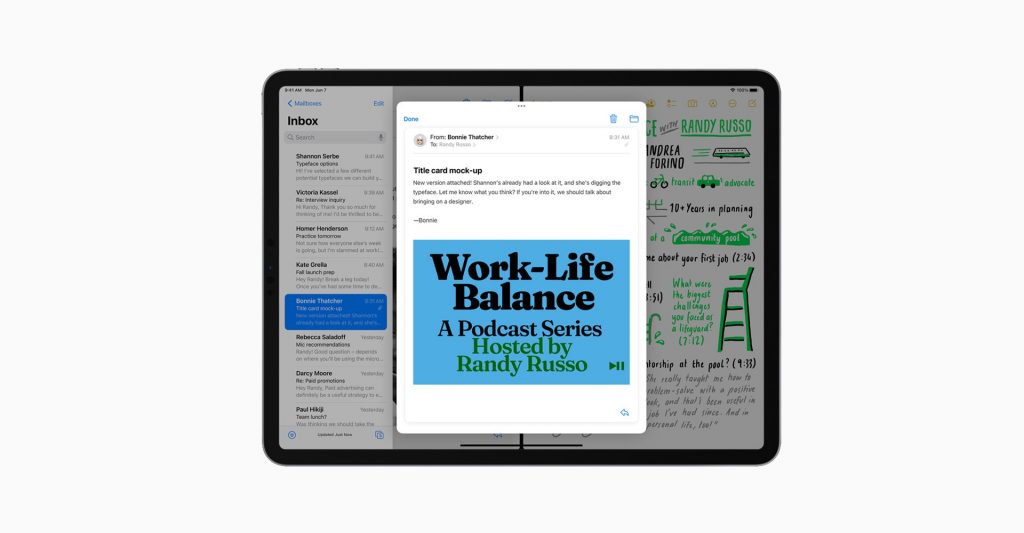
With iPadOS 15, Apple has introduced a new multitasking menu that makes juggling between several tasks easier than ever. Apart from switching between apps, users can enter a Split View mode with a single tap. Split View does what it says and even offers quick access to the Home Screen for your convenience. To speed up your efficiency, iPadOS 15 adds elaborate shortcut support to external keyboards.
Fully Integrated Quick Note Feature
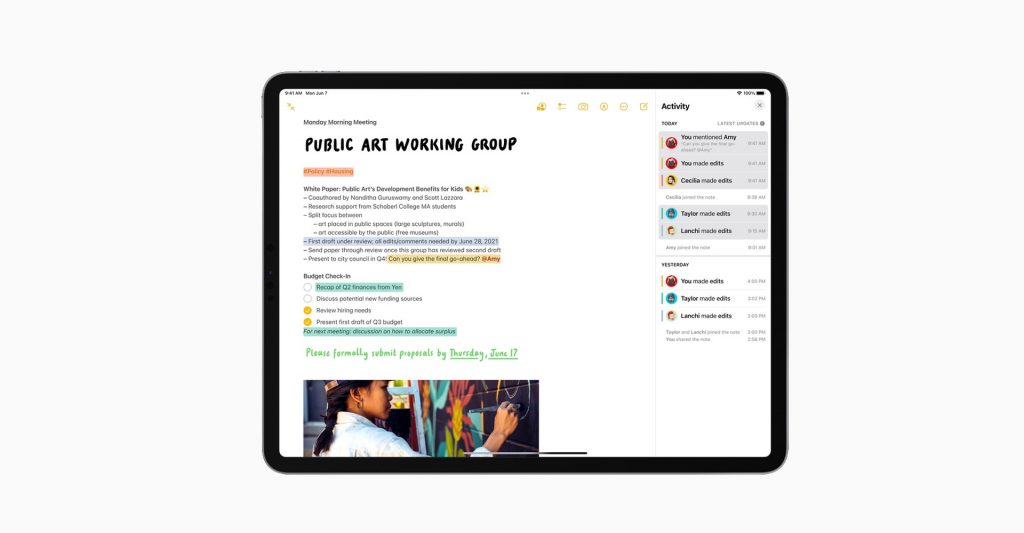
With the improved Quick Note app, you can jot down ideas and never lose them. The feature has systemwide support that extends to third-party apps. In simple words, be it Safari browser or Google Maps, you can bring up Quick Note functionality and annotate as you please. You can save these snippets along with links for context. Moreover, you can tag these notes and organise them for later use. You can easily share notes with others and can even invite them for collaboration. To keep track of edits, the app comes with a new Activity view that shows all the recent updates from the collaborators.
Real-Time Text and Speech Translation
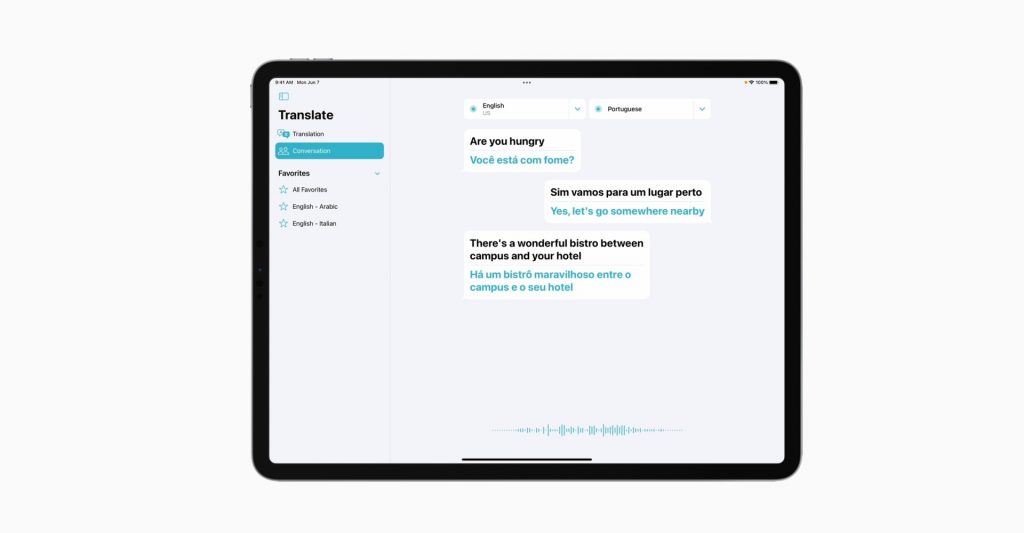
To help you get around the language barrier, Apple has introduced new features to its Translate app for iPadOS 15. The Auto Translate feature is ideal for globetrotters. For instance, if you are in Germany and want to understand what locals are saying, you can simply start the Translate app on your iPad and it will automatically detect the language and translate it for you. The face-to-face view mode is even more interesting. It offers a two-way translation in a conversation. Assume a situation where you want to converse with a Spaniard who doesn’t understand English. The Face-to-face view mode can translate Spanish for you in real-time and at the same time turn your English into Spanish for the other person.
The text-based translate feature is now available system-wide. You can select any text and click on translate. Moreover, there’s an option to translate text from photos that utilises the Live text feature.
Extensive Personalisation with Widgets and App Library
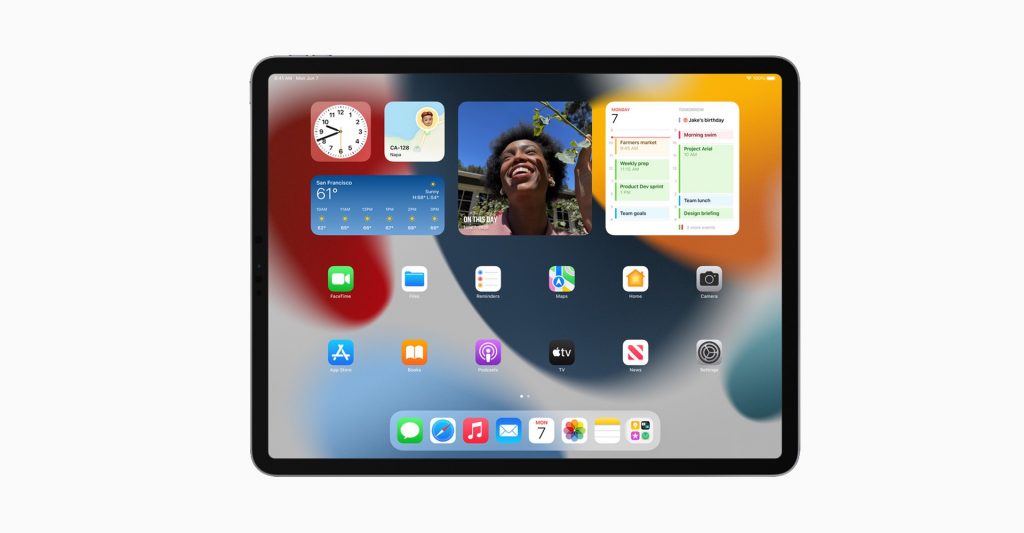
The new iPadOS 15 enables users to place widgets among apps on home screens. The widgets come in quite handy to get information at a glance. In addition to displaying simple information, the Widget feature can now showcase photos, music, games, and even videos.
For those who like their iPad organised, Apple has added the new App Library feature. It automatically groups similar apps into different categories. For example, Twitter, Facebook, LinkedIn will end up in the Social media folder whereas Netflix, YouTube, Prime Video will end up in the Entertainment folder.
FaceTime: Watch Movies and TV Series Over FaceTime Call Using SharePlay
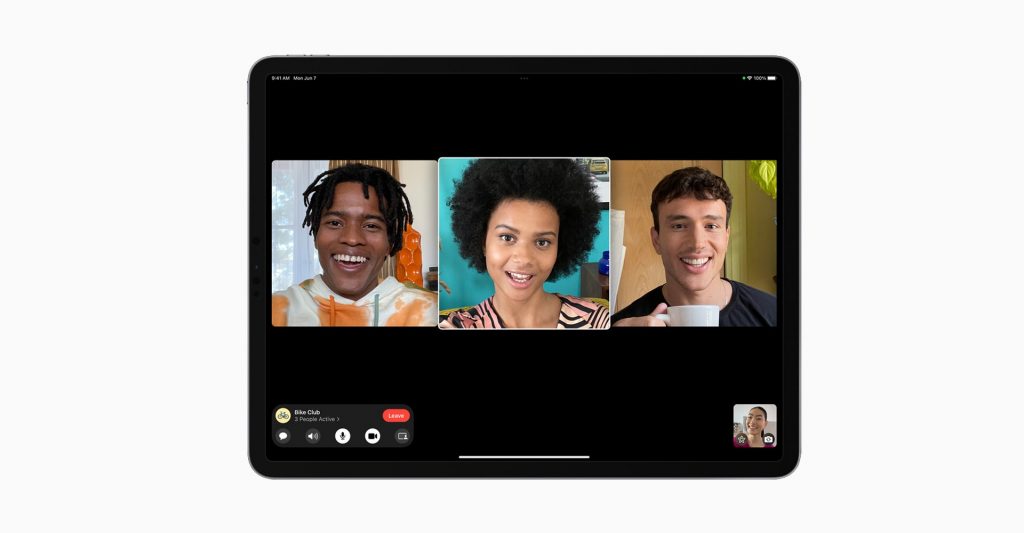
Owing to its large screen, the iPad is ideal for group FaceTime calls. To further improve the experience, Apple has added the SharePlay feature to the latest iPadOS 15. The feature allows those connected on FaceTime to watch movies or tune in to music together. The shared playback controls are made accessible to each participant. The SharePlay feature isn’t limited to media. You can even share your browser tab to showcase an interesting article you stumbled upon over FaceTime call.
Safari Browser: Improved Interface and Compact Toolbar
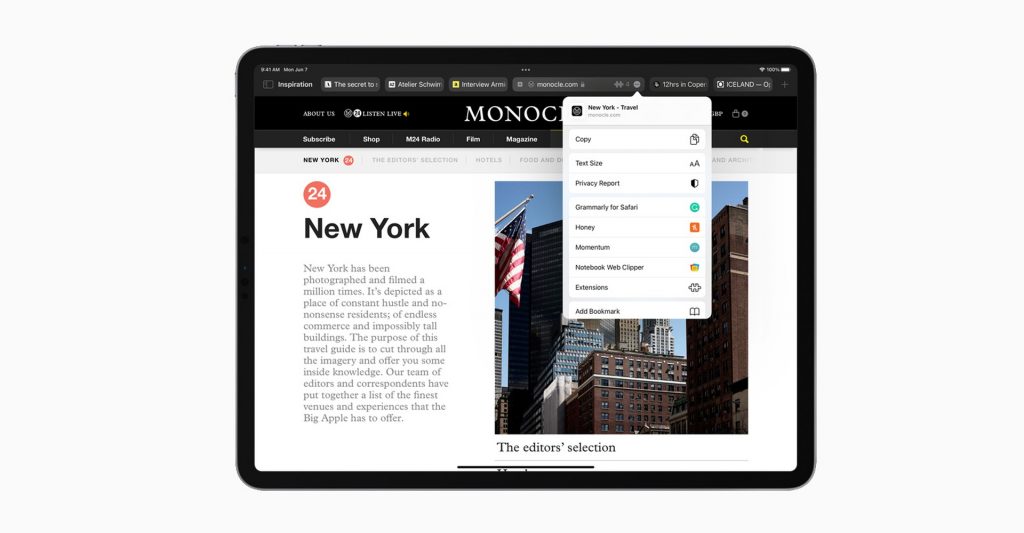
To improve your browsing experience on iPad, Apple has revamped the design of its Safari browser. With the iPadOS 15, the default browser comes with a new compact look. Prioritising screen real estate to the webpage, Apple has consolidated the toolbar and search button into a single tab bar. For distraction-free viewing, the tab bar even matches the colour of the active web page.
You also get the Tab Groups feature, which lets you save and manage related tabs for later reference. If you are planning a trip, you can save the flight booking information, hotel, and tourist spot pages in a single Tab Group. These groups can be synced with your Mac and iPhone. Moreover, you can share them with your friends.
New Spotlight Search with Live Text OCR and Rich Results
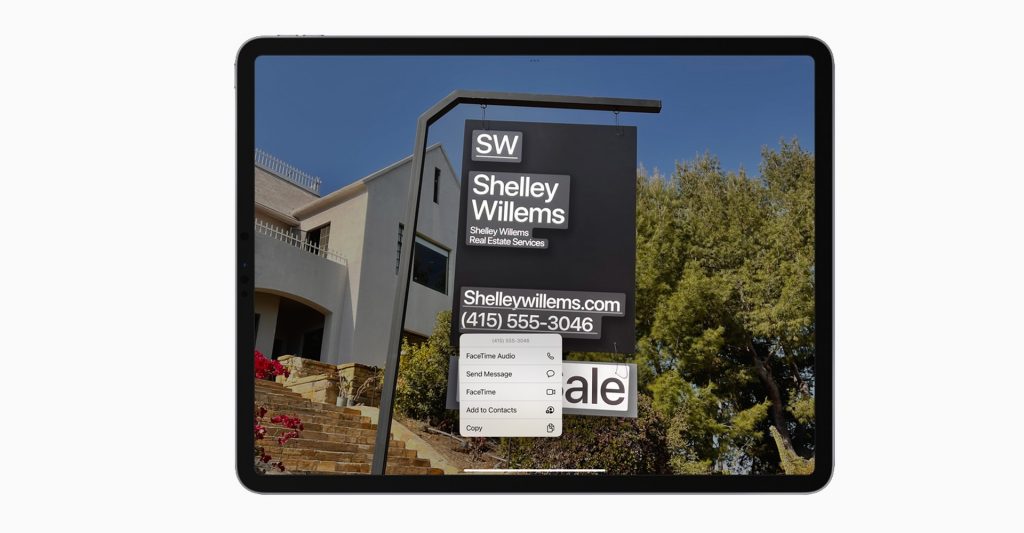
Spotlight comes with the ability to search within native apps along with the web. It now offers rich results for web searches around movies, TV shows, and artists. Similarly, searching for your contacts through Spotlight provides you with contexts such as recent conversations and shared photos.
Another neat addition to Spotlight is the Live Text feature. Based on Optical Character Recognition (OCR) tech, this feature enables the iPad to detect text in photos. It is quite useful to extract a phone number from a photo of a visiting card. Similarly, you can look up images and get more context and information on them.
Focus Mode To Reduce Distraction
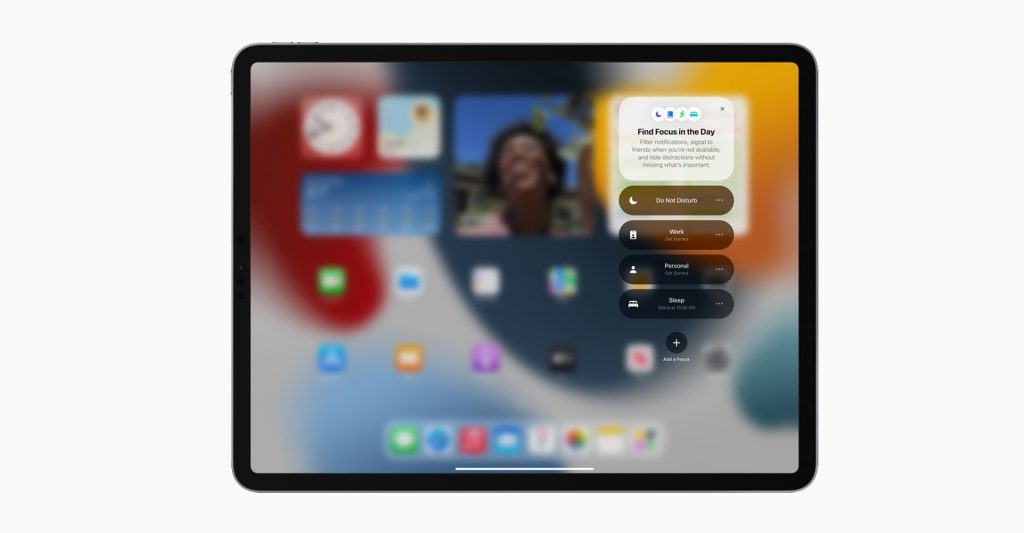
If you are using the iPad as a laptop replacement, the usual app notifications can drive you mad during work hours. Thankfully, iPadOS 15 addresses this issue with the Focus Mode. It comes with presets such as Work, Personal, Sleep for different times of the day. For instance, switching to Work Mode will limit your notifications emails, Slack, Team calls, or other work-related apps. Moreover, there’s a Do Not Disturb option to help your concentrate on a critical task.
A new notification summary offers an organised collection of notifications that can be delivered any time the user chooses, such as in the morning and evening, making it easy to catch up on the day’s activity at their convenience.
iPadOS 15 Compatible Devices
Apple’s upcoming version of iPadOS will be made available to iPad Air 2 and later models in the series, iPad mini 4 and its successors, iPad 5th generation and later, and all iPad Pro models. The full list of iPadOS 15 eligible handsets is as follows:
- iPad (8th Gen)
- iPad (7th Gen)
- iPad (6th Gen)
- iPad (5th Gen)
- iPad Air (4th Gen)
- iPad Air (3rd Gen)
- iPad Air (2nd Gen)
- iPad Mini (5th Gen)
- iPad Mini (4th Gen)
- iPad Pro 12.9 (5th Gen)
- iPad Pro 12.9 (4th Gen)
- iPad Pro 12.9 (3rd Gen)
- iPad Pro 12.9 (2nd Gen)
- iPad Pro 12.9 (1st Gen)
- iPad Pro 11 (3rd Gen)
- iPad Pro 11 (2nd Gen)
- iPad Pro 11 (1st Gen)
- iPad Pro 10.5 (2nd Gen)
- iPad Pro 9.7 (1st Gen)
iPadOS 15 Release Date
Apple is currently seeding the iPadOS 15 Public Beta 5 to registered users. The stable version of iPadOS 15 is expected to be released in September 2021. If that sounds like a long wait, you are free to sign up for Apple’s beta testing programme.
How To Install iPadOS 15 Beta on your iPad?
If you don’t mind a few bugs once in a while, you can get your hands on the iPadOS 15 before most users. Here’s how you can do it:
- Visit this page and enroll your device for Apple’s iPadOS beta programme.
- Download the beta profile from beta.apple.com/profile
- Go to Settings > Profile Downloaded > click on Install.
- Your iPad will guide you through the setup followed by a reboot.
- After the reboot, go to Settings > General > select Software update.
- If everything goes well, you should see ‘iOS 15 Public Beta‘. Click on it, and select Download & Install.


Discussion about this post