Last Updated on April 29, 2021 by Rupesh Patil
Facing issues with your headphones while listening to your favourite music or playing games? Well, buying a new headphone is not the only solution, especially when you waited enough to buy those expensive headphones. Some of the most common problems with headphones include – no sound, poor sound quality or connectivity issues to name few.
We list down some of the most common headphone problems and solutions to fix them…
No Sound
We’re sure, most of us have already experienced this problem and discarding the headphone is the first thing that may have crossed your mind. If you have been facing the same issue lately, before you decide to buy a new pair, check if the audio source is on. If your headphone has a volume button, ensure its turned up. If you have battery-powered headphones, check if its charged. If you’re using Bluetooth headphones, ensure that its properly connected or paired to your device. If none of these work, there’s possibly an issue in the headphones audio driver or it could be a loose, frayed or ripped cable. In this case, you’re left with no choice but to buy a new pair of headphones.
One Side Isn’t Working
Subscribe to Onsitego
Get the latest technology news, reviews, and opinions on tech products right into your inbox
This problem usually happens when the wires placed near the audio jack are bent or twisted when not properly kept in the bag. The sound is likely to be one-sided if the cable is broken. Another possible reason is that the headphone jack has caught dust. You may not realize it but dust and lint can easily enter the headphone jack over time and block the connection between the headphones and the jack. Check for any dust with the help of a flashlight and clean the jack by blowing into the headphone jack, which should take care of some of the dust and lint found inside. You can also use a can of compressed air or a cotton ball. Put the cotton in the jack and swirl it around to get the dust and lint out.

Poor Sound Quality
Sound quality not only refers to how high the volume can get but also how clear and sharp a music piece sounds on the headphones. Poor sound quality is when you hear distortion, humming, buzzing and crackling sounds. Some people are willing to spend extra on a good pair of headphones just for a great sound quality, no matter what the price. Some of the most loved brands when it comes to quality headphones include Sennheiser, JBL, Bose and Sony to name a few. If you experience the problem of poor sound quality with your on-ear headphones, try moving the ear cups up and down and check if the sound improves.
Distortion and buzzing sound is a common complaint with cheaper headphones. When you listen to music on high volume of above 80–85 decibels, it may not only distort but also leave your ears damaged. You could also try plugging your headphone into another jack to check the sound. If the buzzing, crackling noise disappears or is softer when you switch jacks, it is an indication that the jack is damaged. If not, a faulty pair of headphones can also be the cause of this noise. If the noise only occurs in one of the headphone speakers, it simply means that the wires are damaged. In this case, you can contact the brand for help to get your headphones fixed.
Connectivity Issues
This problem is common with Bluetooth headphones. Ensure that the Bluetooth setting is turned on, on your device and that the headphone is connected. Another common reason for connection issues is a low battery level on Bluetooth headsets. You wouldn’t face this issue with earphones because they do not need charging. But with Bluetooth headphones, if you forget to switch it off when not in use, the battery can easily drop.
Some headphones do not have great battery level sensors, and as the battery level runs low, the processor that controls the headset does not have the power to operate properly. So make sure your headphone is always fully charged if you’re facing connectivity issues. You could also try resetting your wireless headphones by holding the power button for 20 seconds or you could even try disconnecting and pairing the headset to the device again. Remember that pairing requires you to be close to the device, preferably right next to it.






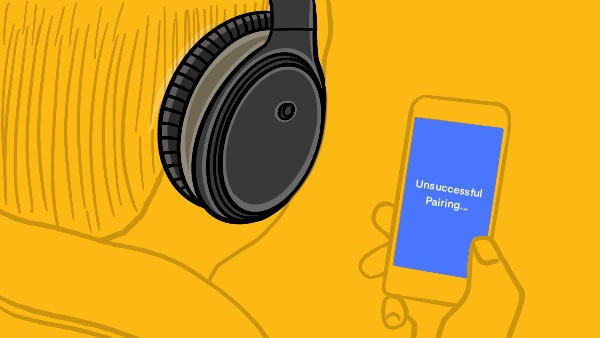
Discussion about this post