Last Updated on September 29, 2022 by Rupesh Patil
Just like televisions, laptop displays start to flicker too after a few years. You may sometimes also notice the display turning blank even when the laptop is on. Alternatively, you might find some white lines running down the display.
We have listed down some of the most common laptop display problems along with some DIY solutions…
Laptop Doesn’t Turn On
This doesn’t necessarily mean that there is an issue with the motherboard. If your laptop keeps turning off every few minutes and doesn’t turn on, there is a high chance that the AC adapter has malfunctioned. You can get help from a professional to confirm and get the AC adapter replaced, if required. There is also a possibility that the DC power jack may have broken. A DC connector (or DC plug) is an electrical connector that supplies steady power to the device.
If the DC jack has broken, you can try adjusting the plug’s angle in its jack. If you see some lights turning on but the device is still not booting, it’s time to replace the DC jack. If that doesn’t help, it’s a clear indication of a motherboard-related issue. You can either get the motherboard repaired or replaced by the brand service center. Getting the motherboard repaired could cost you anywhere up to Rs 10,000, whereas the cost of replacing the motherboard can go anywhere up to Rs 25,000.
Coloured Vertical Lines On The Display
If you ever notice multi-coloured or single-coloured vertical lines on your laptop screen, it may be a result of a hardware failure or due to damage to the screen. To try fixing it yourself, first unplug your laptop, hold the power button for 30 seconds and restart the laptop. If you continue to see coloured lines, the issue is probably with the LCD screen, which will need to be replaced from the brand’s service center. To be sure about the LCD screen problem, try connecting your laptop to another monitor and see if the issue persists. If it does, the issue is certainly in the LCD panel.
Blank Display
On turning on the laptop when you see the lights blinking and hear the fan working but if the laptop screen is blank and doesn’t display anything, this is again an indication of a faulty motherboard. The first thing to do is to transfer all the data to another drive to make sure your data is safe. Before going ahead and getting the motherboard repaired or replaced, you could try performing a hard reset (also known as a factory reset), which can mostly help in resolving the blank display issue.
To hard reset your laptop:
1. Turn off your laptop and disconnect it from the power socket.
2. Disconnect all the connected devices like USB devices and printers. Also unplug the AC adapter from the laptop
3. Remove the battery from the battery compartment
4. With the battery and power cord unplugged, press and hold the power button for about 20 seconds to drain any charge from the capacitors
5. Now, place the battery back in the battery compartment and plug the AC adapter back into the laptop but do not connect any other devices.
6. Press the power button to turn on the laptop and you will notice that the laptop starts normally or a startup menu opens
7. If a startup menu opens, use the arrow keys to select Start Windows Normally, and then press ‘Enter’
In case, this doesn’t help you could get the motherboard checked.
Dimmed Display
Firstly, check if your laptop’s brightness level is set to maximum. If the display is still dim, try restarting the device. This could just be a system error that can be resolved by restarting the device. Also, check if the AC adapter cord is loose and firmly connect it to the outlet and laptop. If the issue still persists, it is mostly due to a failure of the LCD. Behind the LCD, there is an inverter board and backlight bulb which control the picture.
The inverter board converts the low voltage your laptop uses, into higher voltage required by the long bulb that lights up the LCD screen. If the inverter board or bulb fail, you will experience the problem of a dimmed display. Even if one of these two components fail, the screen will need to be replaced, unless the service center can help by just replacing the bulb. We wouldn’t recommend you try resolving it yourself, as this is more complex and you could end up damaging the circuit board and the backlight lamp. So, it’s best to leave this job to an expert.
Cracked Laptop Display
Laptops are fragile and can easily break, especially with more and more thinner and lighter models being launched now. Some of the most common ways how a laptop is damaged include: when it accidentally falls and the screen cracks, when it’s held at an awkward angle or if you unknowingly placed something heavy on the laptop. Remember, a cracked laptop screen can affect the overall functioning of the device in some cases.
Since brands do not cover the laptop screen, it’s best to get your device covered with a protection plan in advance. Screen replacements are expensive and can cost you anywhere up to Rs. 15,000 but if you have the Spills and Drops Protection Plan, you need not worry about spending extra on repairs, as any damage to the display or device is covered in the plan.
Another option is to protect your laptop for longer with our extended warranty plan. Onsitego Extended Warranty covers all the defects and malfunctions covered in a standard manufacturer’s warranty for up to 4 years, apart from the manufacturer’s warranty.
Need an expert to take a look at your laptop? Book Onsitego’s on-demand repair service. Besides taking care of common laptop problems like battery draining or laptop hanging, we can help with issues like setting up the operating system or removing malware/virus from your device. Our service engineers are qualified and use only good-quality spare parts while repairing. The best part is that our service is backed with a 90-day post-service warranty.
Cities we cover: Mumbai, Delhi, Bangalore.


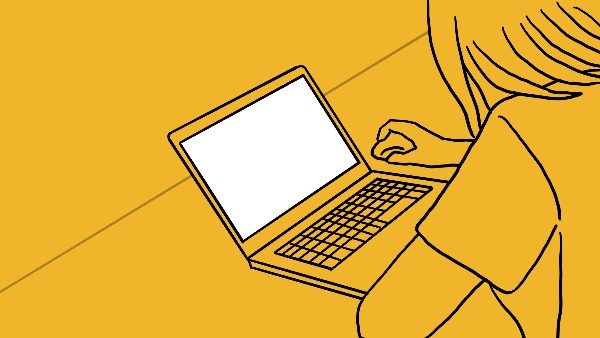
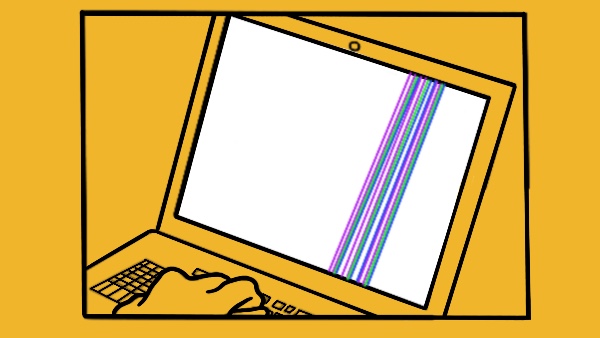
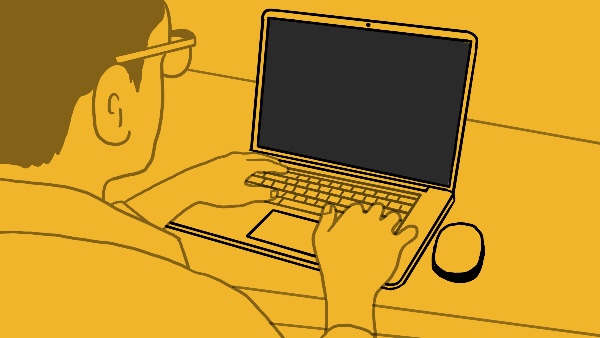
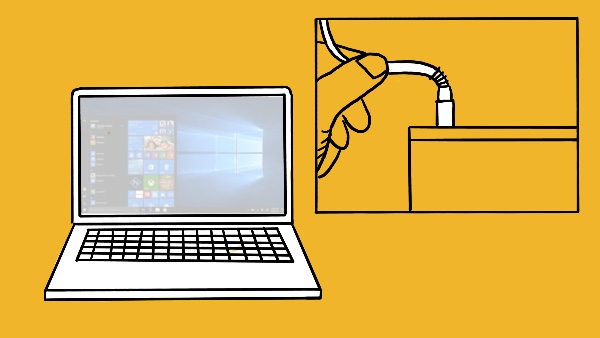
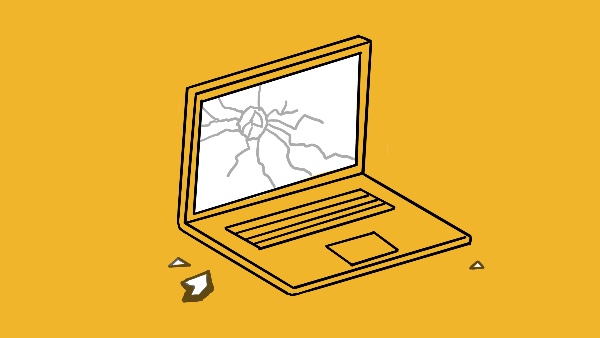

Discussion about this post