Last Updated on July 18, 2021 by Asif Iqbal Shaik
Microsoft had announced the next major version of Windows—Windows 11—on June 24, 2021. And as promised earlier, the company had rolled out the first Windows 11 Insider Preview on the Dev Channel with build number 22000.51 by the end of June 2021. The first beta build of the operating system brought in all the new changes which Microsoft had introduced with Windows 11 during its event. Now, Microsoft is releasing a second Windows 11 Insider Preview on Dev Channel, and it has build number 22000.65. This newer build brings in changes to the Start Menu, Taskbar, and the Settings app. Microsoft says in a blog post that it is gathering feedback from users running the beta build of Windows 11, and adding more improvements to the future Windows 11 Insider Preview builds.
Let us take a look at what’s new in the Windows 11 Insider Preview Build 22000.65.
Windows 11 Insider Preview Build 22000.65 Changelog
As mentioned above, some new improvements can be seen in the Start Menu, Taskbar, and other parts of the Windows 11 operating system. Windows 11 Insider Preview Build 22000.65 has added a search bar to Start Menu. Additionally, with this new build, the Taskbar will now show across multiple monitors which can be enabled via Settings > Personalization > Taskbar. In this new build, Microsoft has added a ‘Power Mode’ setting which is available on the Power & Battery page in the Settings app. Apart from the new changes coming in, the company has also fixed for few bugs.
- Start now has a search box to make it easier to find what you’re looking for.
- The Taskbar will now show across multiple monitors which can be enabled via Settings > Personalization > Taskbar.
- We have updated several system alert dialogue boxes such as the alert for when the battery is running low on your laptop or when you change your display settings with the new Windows 11 visual design.
- The ‘Power mode’ settings are now available on the Power & battery page in Settings.
- Right-clicking the desktop now directly has a Refresh option without needing to click “Show more options”.
- Right-clicking a .ps1 file in File Explorer now directly has a Run with PowerShell options without needing to click “Show more options”.
- Available snap layouts when using smaller PCs in portrait orientation have been optimized for that posture. You can now choose to snap three apps on top of each other, instead of four quadrants.
- Based on the collaboration with the most popular GIF provider in China, weshineapp.com, GIF selections are now available for Windows Insiders in China via the emoji panel (WIN + .). If the location is set as China, then GIF data will appear from weshineapp.com.
- Right-clicking on the volume icon in the taskbar now includes an option to troubleshoot sound problems.
- We fixed a remote code execution exploit in the Windows Print Spooler service, known as “PrintNightmare”, as documented in CVE-2021-34527. For more information, see KB5004945.
File Explorer
- We fixed an issue resulting in pinning and unpinning apps from Start not working, the command bar in File Explorer disappearing, and the snap layouts unexpectedly not appearing until rebooting your PC.
- We fixed an issue that could result in the elements of File Explorer’s title bar being unreadable due to low contrast.
- We fixed an issue where some of the icons in File Explorer’s context menu could be blurry.
- We fixed an issue where the “see more” menu in File Explorer’s command bar wouldn’t dismiss when you clicked on Options.
- We fixed an issue that could result in not being able to create a new folder on the desktop.
Search
- We fixed an issue resulting in Search having grey boxes sometimes instead of app icons.
- We fixed an issue that could result in Search dropping the first keystroke when pressing the Windows key and starting to type.
- We fixed an issue where when hovering your mouse over the Search icon on the taskbar, the third recent search would not load and remained blank.
- We fixed an issue where if you searched for Windows Update, it would open Settings but not navigate to the Windows Update settings page.
Settings
- We fixed an issue resulting in Settings failing to launch. If you were impacted in the previous flight, please see here.
- We fixed a noticeable stutter in the animation when closing Quick Settings and Notification Center by clicking on their respective icons in the taskbar.
- We fixed an issue where the Quick Settings and Notification Center windows were missing shadows.
- We fixed an issue where it wasn’t possible to launch Quick Settings by setting keyboard focus to it in the taskbar and pressing the Enter key.
- We fixed an issue where Quick Settings wouldn’t render correctly if you removed all settings except volume.
- We fixed an issue that mitigates Focus Assist enabling unexpectedly.
- We fixed an issue with the animation in the touch keyboard when resizing it in Settings.
- We fixed an issue where Sign-in Options in Settings had an unexpected checkbox under Facial Recognition with no text.
- We fixed an issue where the button to disconnect a work or school account in Account Settings wasn’t working.
- We fixed an issue where Lock Screen Settings had a toggle with no text.
- We fixed an issue where the title of the Advanced Options page under Windows Update in Settings could be missing.
- We fixed an issue where the “Windows privacy options” at the bottom of Privacy & Security > Search Permissions in Settings wasn’t working.
- We fixed an issue where the Open Navigation button could become overlapped with other text.
- We fixed an issue causing Settings to crash when applying a theme under Contrasts.
- We fixed an issue where parts of Settings were unexpectedly in English for some non-English languages.
Taskbar
- We fixed an issue where it wasn’t possible to click the Show Desktop button with your mouse at the very edge of the Taskbar.
- We fixed an issue where the date and time in the Taskbar weren’t reflecting your preferred format.
- We fixed an issue where the preview window might not display the entire window when hovering over Task View on the Taskbar.
- We fixed an issue pressing ESC or clicking the desktop wouldn’t dismiss the window of open app preview thumbnails if you set focus to it after pressing WIN + T.
- We fixed an issue where if you rotate a PC to portrait orientation and back to landscape, it could result in app icons not displaying in the Taskbar despite there being room.
And these are all the changes, and essential fixes that Microsoft is rolling out build 22000.65. Full changelog and new improvements can be accessed from Microsoft’s official blog here.

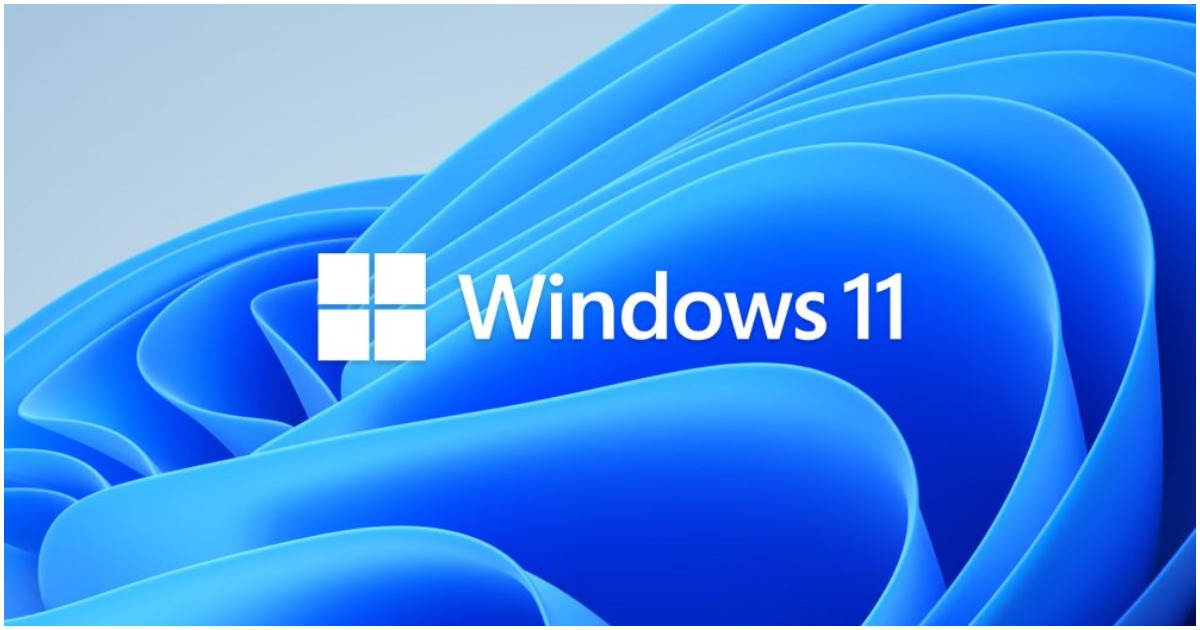
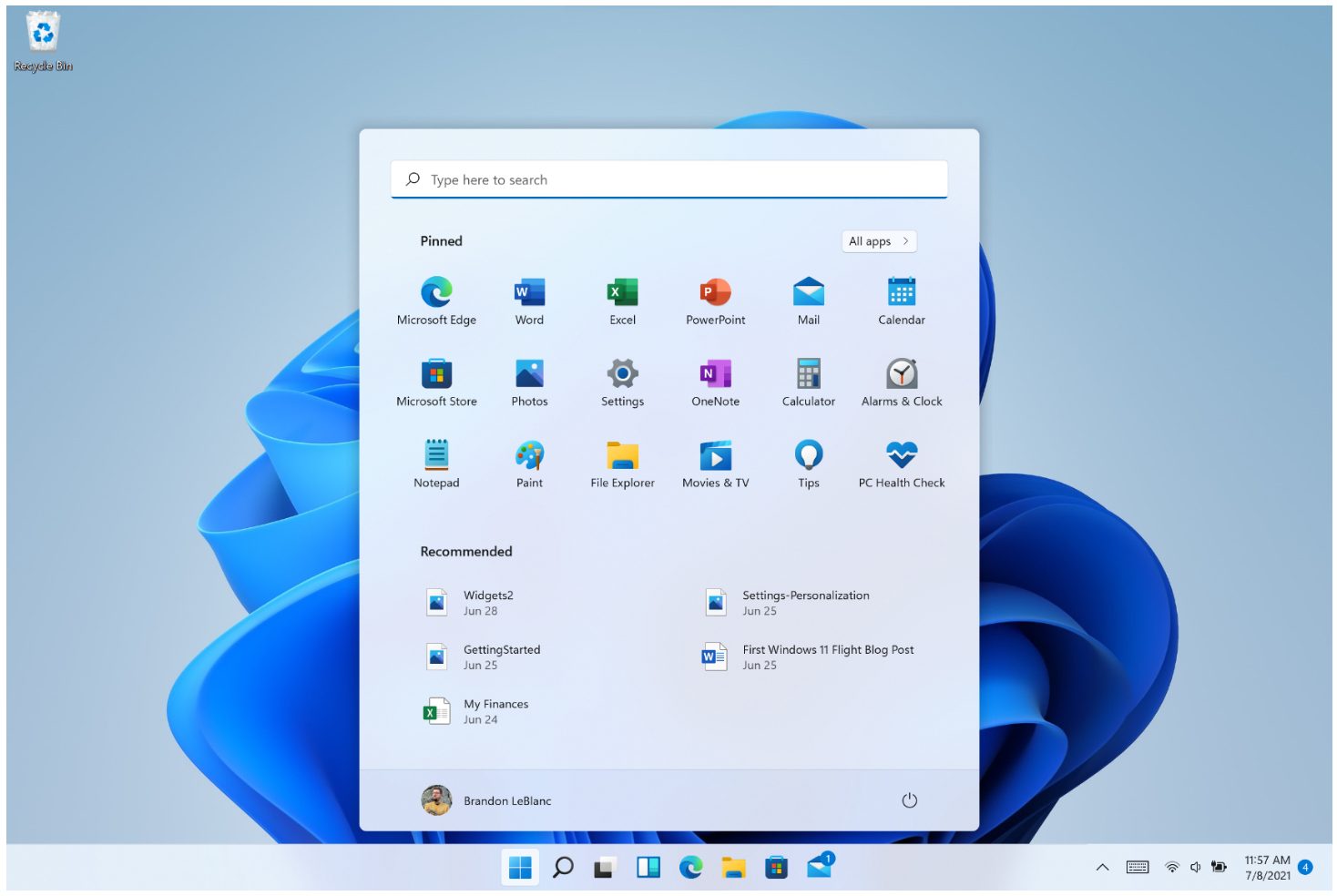
Discussion about this post