In India, iOS has a meager 3.4 percent market share compared to a whopping 95.5 percent of Android. This puts an iPhone purchase pretty much in line with joining an exclusive club. On the other hand, if you need help with your iPhone, there aren’t too many iOS users to ask around. It is also the reason why many iPhone users aren’t fully aware of some interesting features the iOS 15 comes loaded with. That’s why we are going to list out a few useful features worth exploring.
Back Tap Gestures

Starting off with my favourite one, this neat trick lets you quickly access certain features without touching your phone’s screen. Just by tapping at the back of your iPhone, you can take a screenshot, trigger app switcher, turn on the LED torch, open the control centre, start the camera, or access the notification centre. It is so much simpler and straightforward compared to awkward key combinations.
To enable this feature, head over to Settings > Accessibility > Touch. Click on ‘Back Tap’ and choose a shortcut. Apple offers ‘Double Tap’ and ‘Triple Tap’ gesture support. For instance, you can assign a screenshot to ‘Double Tap’ and tie the notification centre to ‘Triple Tap’.
Live Text

Subscribe to Onsitego
Get the latest technology news, reviews, and opinions on tech products right into your inboxIf you want to quickly note down a contact number from a storefront, you would usually take a photograph and jot down those details later. The iPhone 13 makes it easier with the introduction of its Live Text feature. Using its impressive Optical Character Recognition (OCR) technology, the latest iPhones can extract text from photos and make it available to be used across a variety of apps.
To take advantage of this feature, focus your iPhone’s camera on a signboard, book, business card, and then click on the tiny yellow icon on the bottom right side. The phone will highlight the text information with an option to copy, look up, and translate it right away. The feature also works with existing gallery photos and within notes and messaging apps.
Guided Access

Do you hesitate to hand over your phone to friends over the fears of snooping? If your answer is yes, Apple has an excellent solution for you. Dubbed as Guided Access, this feature enables you to create customised guest access on your iPhone. This way your friend can only access the stuff you choose to share.
To enable the Guided Access feature, go to Settings > Accessibility. Scroll down and toggle on Guided Access. When handing over your phone to someone, triple-click the lock button to set your rules. From here you can limit access to a single app, disable hardware keys, block keyboard, and even disable certain screen areas. On top of that, you can also set a time limit for the Guided Access session.
Drag & drop across apps

We all utilise the drag and drop feature on our smartphones. However, Apple is taking it further by making this functionality work across apps. You can now seamlessly drag images and text from one app to another, which can be time saver in many situations. For instance, if you come across some interesting wallpapers in a web browser, you can select multiple images and drag them directly into the gallery. This saves you the hassle of saving each image individually.
To try this feature out, select any image in the Safari browser. Hold and drag the image sideways until it floats along with your finger. Now, click on other images you would like to collect from this page. Once you have selected everything you need, use another finger to go to the homescreen and drop these images on where you would like them to be saved or shared.
Reachability

From its inception in 2007, iPhone has caught up with Android phones in terms of size. Take, for instance, the latest iPhone 13 Pro Max that sports a 6.7-inch display. This makes many interface elements unreachable even if you fully stretch your thumb. You can get around it by using the phone with two hands. However, if you must opt for single-handed use, Apple has added a quirky Reachability feature that gets the work done.
To activate Reachability, go to Settings > Accessibility. Scroll down and click on Touch and then toggle the Reachability option. Now, whenever you wish to bring down the UI elements, swipe on the bottom of the screen. The gesture is a bit of a hit-and-miss affair, so if you are planning to use this feature extensively, we recommend assigning a Back Tap Gesture to it.
Trackpad

When fixing typos, you might have noticed that dragging a cursor in the middle of a word is not an easy task. Fortunately, Apple has baked in a useful feature that transforms the iOS keyboard into a trackpad.
To use this feature, simply hold down the spacebar until the keys go completely blank. Now, slide your finger across the keyboard, and watch the cursor follow. This allows for finer control over the cursor to get it exactly where you want it to be.
Calming background sounds

According to multiple studies, calming music can help you relieve stress and concentrate better. To help its customers beat the lockdown anxiety, Apple has built in the soothing sounds of the ocean, rain, and stream in the latest iPhone line-up.
To activate this feature, you will have to dig into Settings > Accessibility. Scroll down to select Audio/Visual and then toggle on Background Sounds. Once activated, this feature can be then accessed via Control Center.



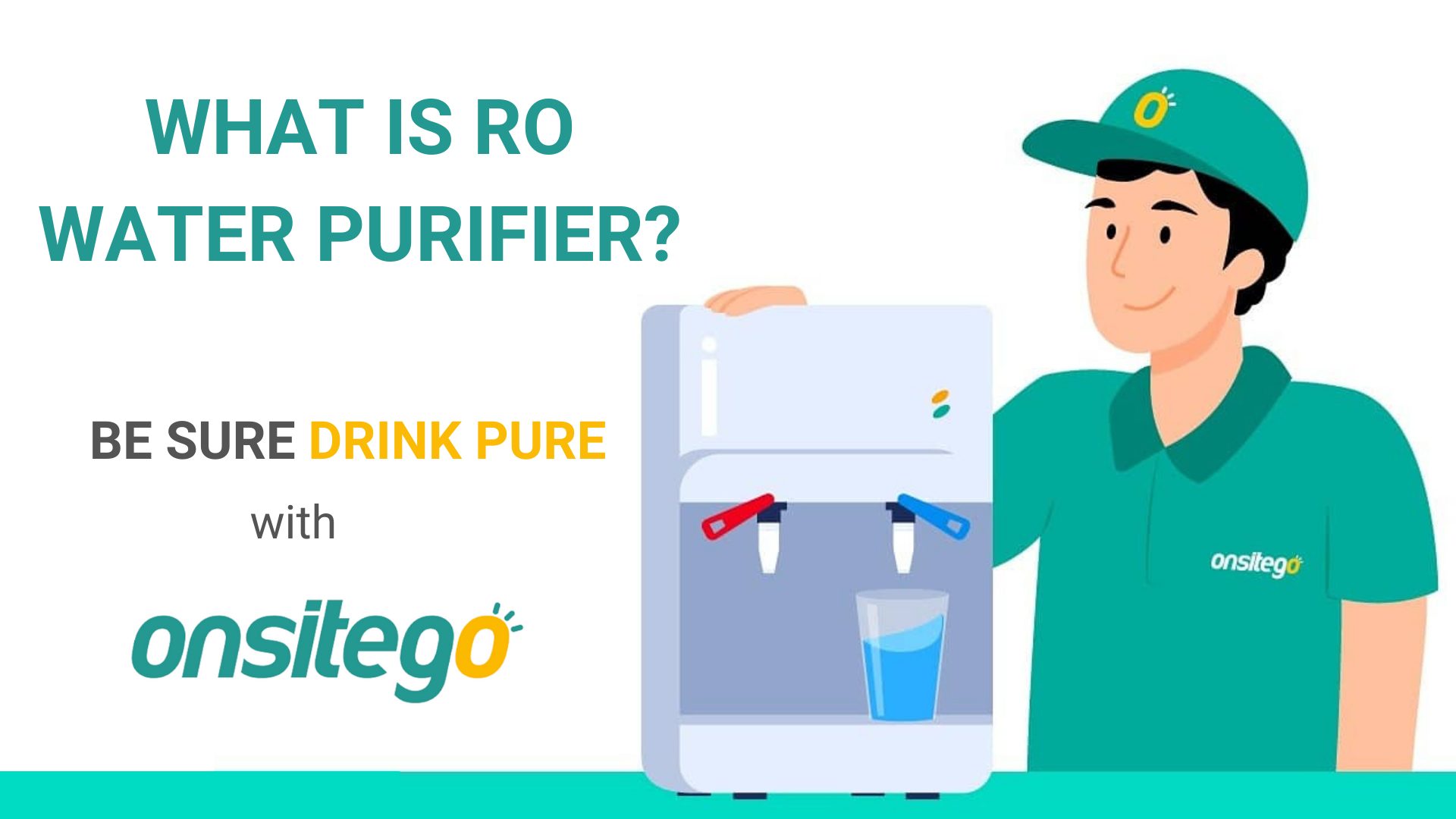




Discussion about this post